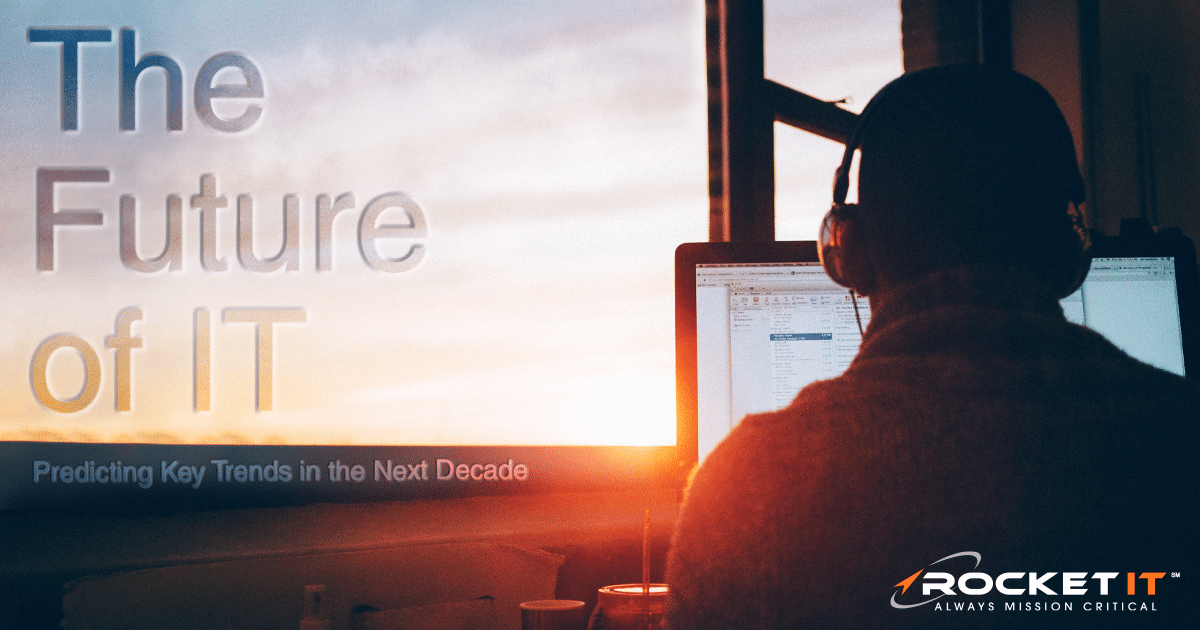Microsoft Investigates SSD Failures After Latest Update | Sync Up

A recent Windows 11 update is raising red flags after reports surfaced of drives failing and data being lost. We’ll break down the report to see why files are suddenly becoming unreadable and to mitigate the risk of it happening to you as we sit down and sync up with Rocket IT’s weekly technology update.
In this episode, you’ll hear more about:
- Why a recent Windows update is raising concerns
- How some drives are suddenly becoming unreadable
- What Microsoft is doing to investigate the issue
- Steps you can take right now to reduce the risk
Video Transcript
Last week, a well-known PC builder in Japan noticed something unusual. After installing August’s security update for Windows 11, certain solid-state drives started disappearing from the computer during heavy use. The result created issues like hard drives vanishing from File Explorer, and files they thought were safe suddenly becoming unreadable. During their testing, a restart would sometimes bring the drives back. Other times, the data couldn’t be recovered, making this issue a concern.
The first reports pointed to Phison-brand controllers, which are small chips inside many popular SSDs that help manage data. Other reports now suggest the problem also affects drives from SanDisk, Corsair, and more. If you’ve never heard of Phison, they’re one of the world’s major suppliers of SSD controllers, which means this isn’t just about one or two drives, it could impact a wide range of popular models.
The original report speculates it could be a memory issue where Windows struggles to handle very large file transfers, putting unusual stress on certain drives, especially ones that are already more than 60 percent full. Microsoft hasn’t confirmed this, but they are actively investigating with partners. They’ve also asked customers who experience the issue to file reports through Microsoft Support or the Feedback Hub so they can better understand whether this is a widespread problem or just isolated cases.
Now, what should you do in the meantime? For now, the best advice is to avoid moving or extracting extremely large files in one go. Instead of transferring 50 or 100 gigabytes all at once, split the process into smaller chunks where possible. It’s also a good idea to keep regular backups of important data so you’re protected if something does go wrong.
If your organization isn’t confident in these safeguards, Rocket IT can help. From setting up reliable backups to ensuring updates don’t disrupt your team, we’ll make sure your data stays protected until Microsoft rolls out a permanent fix. For help, reach out using the link in this video’s description, and don’t forget to hit subscribe and tap the bell to catch next week’s episode of Sync Up.
Related Posts
Subscribe to Rocket IT's Newsletter
Stay up to date on trending technology news and important updates.

Find out if Rocket IT is the right partner for your team
Claim a free consultation with a technology expert.