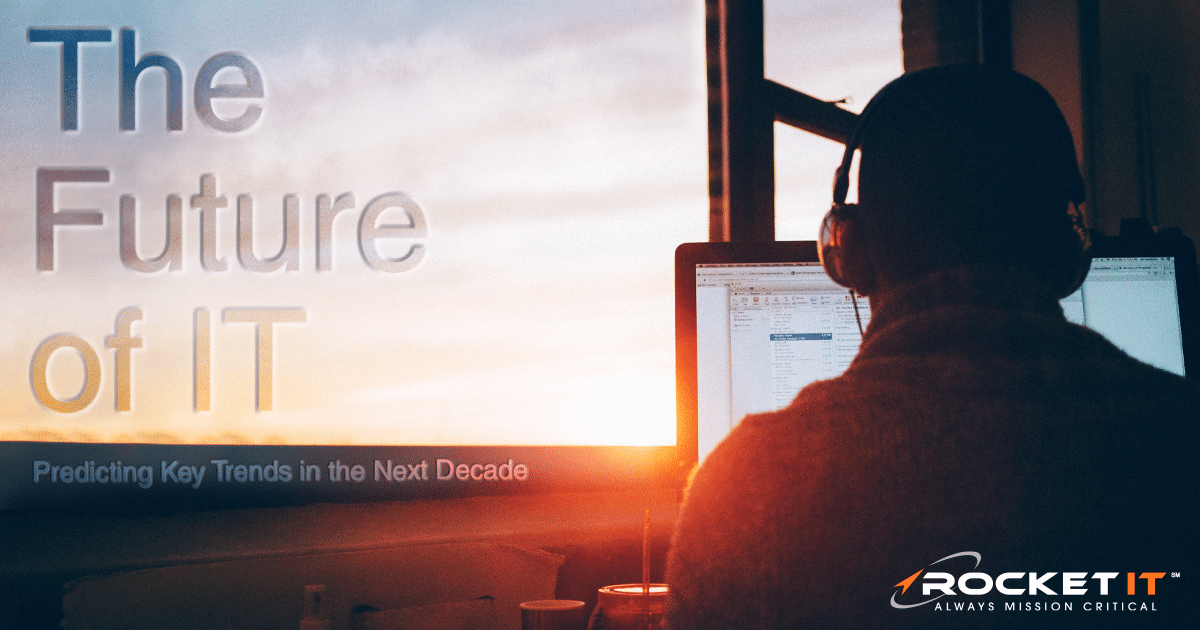Microsoft Word Will Automatically Save Files to the Cloud | Sync Up
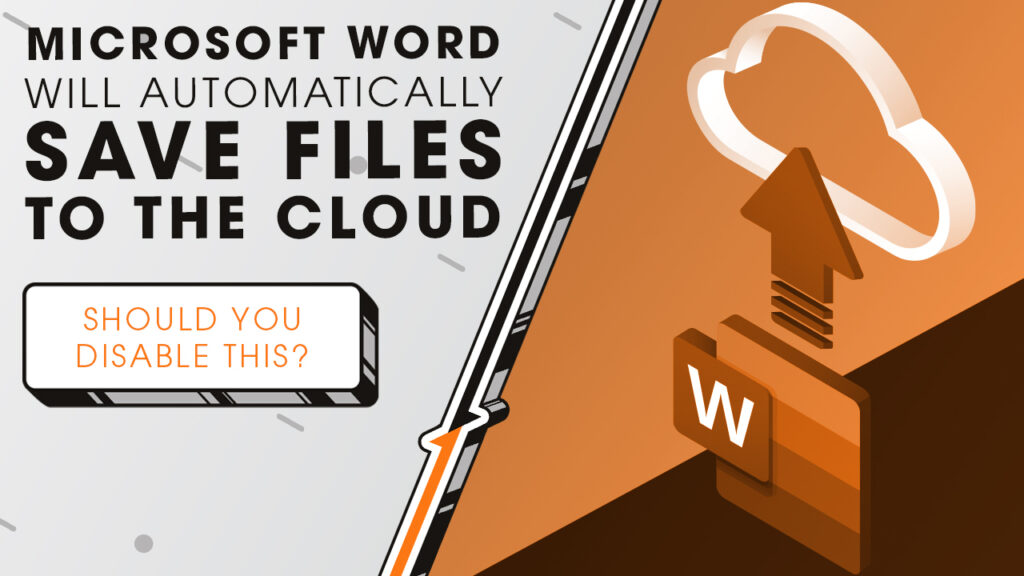
Microsoft is changing the way files are saved, starting with Word. We’ll explain how a new update could make lost documents a thing of the past, while also raising questions about control and security as we sit down and sync up with Rocket IT’s weekly technology update.
In this episode, you’ll hear more about:
- Why Microsoft believes cloud-first saving will solve an old problem.
- How the update changes the way new documents are created in Word.
- Who’s already trying it out before the full rollout.
- The balance between convenience and control when it comes to security.
- What options remain if cloud saving isn’t the right fit for your team.
Video Transcript
We’ve all been there. You’re typing away in Word, the power cuts out, and hours of work vanish. Or maybe you saved a file but can’t remember if it’s on your desktop, your Documents folder, or a thumb drive. Microsoft says those days are numbered, thanks to a big change coming to Word. Soon, any new document you create in Word will automatically be saved to the OneDrive by default.
So why the change? Microsoft wants to eliminate human error and make sure no one loses their work. By saving straight to the cloud, your progress is preserved in real time, files are accessible across devices, and company-wide security policies kick in right away.
Now you might be thinking, doesn’t Word already have cloud saving? And you’re right. Up until now, AutoSave was optional. You had to turn it on and choose a cloud location manually. With this update, that flips. Every new document begins in the cloud with AutoSave already on.
Right now, the feature is in the hands of Microsoft 365 Insiders in the Beta Channel. If testing goes well, it will roll out to all Word for Windows users later this year. Excel and PowerPoint will follow with the same functionality.
That brings us to security, the real heart of this update. The question is, do the benefits of instant backup outweigh the loss of direct control? On the plus side, cloud saves are automatically protected by your organization’s security rules, making compliance easier and collaboration smoother. On the other hand, some businesses worry about sensitive data being pushed to the cloud when they’d prefer to keep it local.
The good news is, even when this rolls out, you’re not locked in. In Word’s settings, you can disable automatic cloud saves and go back to starting files locally. You can also set your own default location, whether that’s a specific OneDrive folder or a traditional C drive on your computer. And while cloud storage offers convenience, it’s smart to pair it with dedicated backup solutions so your files are protected on every front.
So, should you leave this feature on or turn it off? That depends on your organization. Teams that thrive on collaboration may benefit from cloud-first saving. But if your business has unique compliance needs or relies on its own backup strategy, local storage could still be the better fit. That’s where an IT provider comes in. Rocket IT can help you weigh the pros and cons, configure Word correctly across your team, and ensure your data is both secure and accessible. For help, reach out using the link in this video’s description, and don’t forget to hit subscribe and tap the bell to catch next week’s episode of Sync Up.
Related Posts
Subscribe to Rocket IT's Newsletter
Stay up to date on trending technology news and important updates.

Find out if Rocket IT is the right partner for your team
Claim a free consultation with a technology expert.