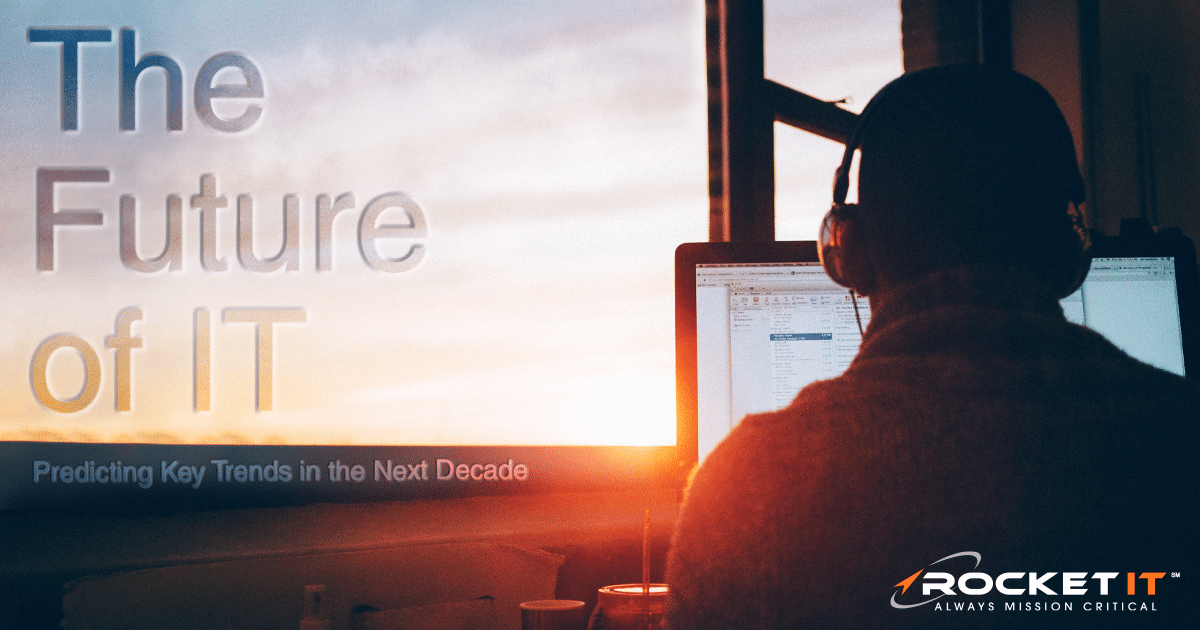Microsoft Office Apps Get Faster with Startup Boost Update | Sync Up
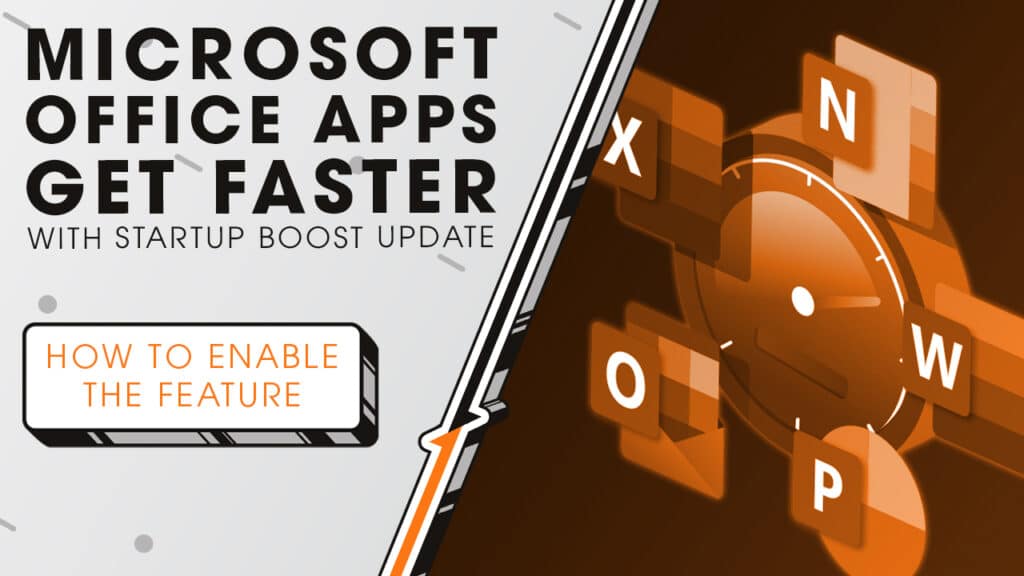
Do you ever feel like Microsoft apps take too long to open, especially when you’re in a rush? We’ll take a look at how an upcoming feature from Microsoft aims to speed up the Office suite as with sit down and sync up with Rocket IT’s weekly technology update.
In this episode, you’ll hear more about:
- Microsoft rolling out a new performance update for Office
- How Startup Boost helps apps like Word open faster
- Why Office app is getting the feature first
- What hardware specs are needed for Startup Boost feature
- How to enable or disable Startup Boost in your settings
- Why IT admins need to manage this at the policy level
Video Transcript
Starting in May, Microsoft is rolling out a new update that could save you some time at work. It’s called Startup Boost, and while the name sounds like a small tweak, the impact might be bigger than you’d expect.
Instead of waiting for one of Microsoft’s apps to fully load when you click on it, Startup Boost gets a head start. As soon as you boot up your PC, the Office apps quietly load in the background and wait in a paused state. So, when you’re ready to start working on a document, the apps launch faster. That may not sound like much on paper. But if you think about how often you open and close Office apps throughout the day, that time adds up.
The first app getting this feature is Word, with the update starting mid-May 2025. Microsoft says other Office apps, like Excel and PowerPoint, will follow soon in future updates.
But not every computer will be able to use Startup Boost. Your PC needs at least 8 gigabytes of RAM and 5 gigs of free disk space for Startup Boost to work. And if Energy Saver mode is on, the feature will stay off to conserve power.
To enable the feature when it launches, open the Word app, go to File, then Options, then click General. Scroll down to the section labeled Startup Options, and you’ll see a checkbox for Startup Boost. You can enable or disable it right there. It’s totally optional and turning it off won’t break anything.
IT admins can manage this across multiple users too. Microsoft includes a Group Policy setting that lets you enable or disable Startup Boost organization-wide, without needing to revisit the setting after every update. And that’s important, because Microsoft Office will recreate the scheduled task every time it updates, unless that Group Policy is in place.
For businesses looking to take full advantage of Microsoft’s startup features, an IT partner, like Rocket IT, can help you optimize your hardware, configure settings correctly, and make sure updates improve productivity instead of causing confusion. If your organization is ready to move faster and feel more organized, contact Rocket IT using the link in this video’s description. And to stay up to date on trending technology news, hit that subscribe button and the bell to catch us on next week’s episode of Sync Up with Rocket IT.
Related Posts
Subscribe to Rocket IT's Newsletter
Stay up to date on trending technology news and important updates.

Find out if Rocket IT is the right partner for your team
Claim a free consultation with a technology expert.