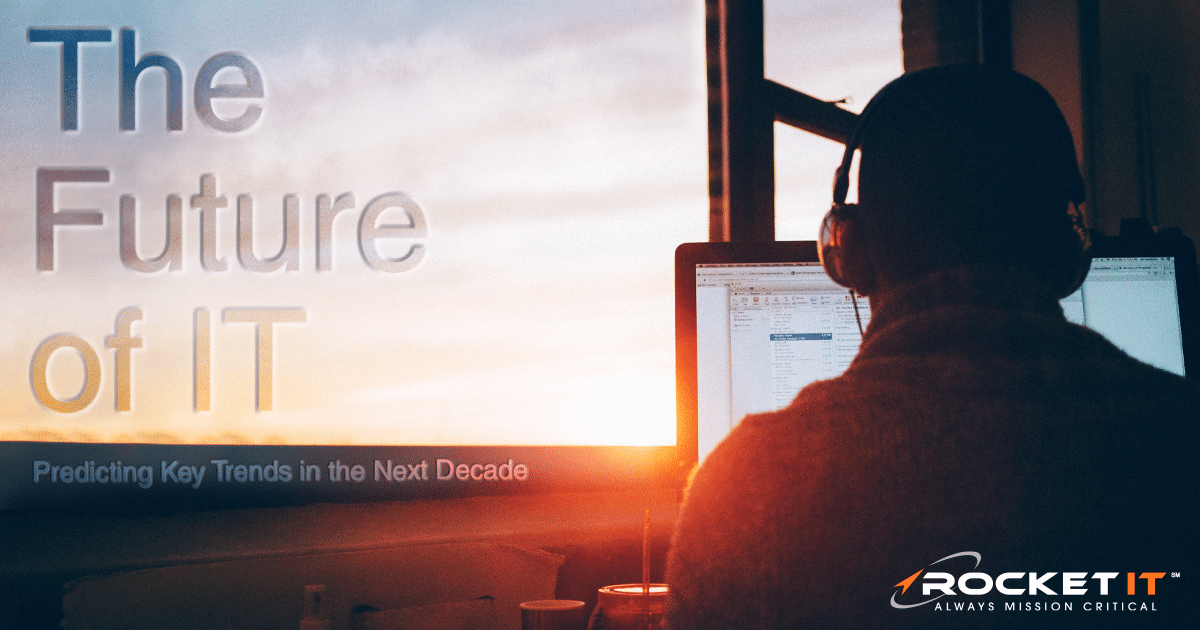Export Microsoft Authenticator Passwords Before They’re Lost | Sync Up
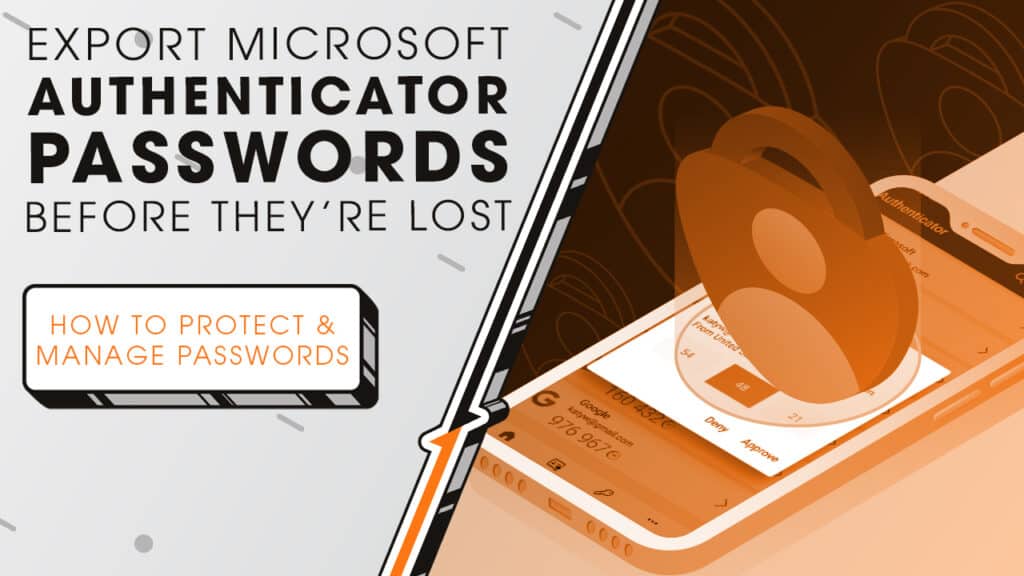
Microsoft just announced its phasing out the password autofill feature from its Authenticator app. We’ll explain why Microsoft is making this change and what you should do to keep your passwords secure as we sit down and sync up with Rocket IT’s weekly technology update.
In this episode, you’ll hear more about:
- A big change coming to Microsoft Authenticator
- Why Microsoft is making this move
- What happens to your saved passwords
- How to keep your logins secure
- Options for switching to other password managers
- Passkeys and two-factor authentication updates
Video Transcript
Microsoft Authenticator is an app used by many people and businesses to keep accounts secure. Most people know it as the tool that sends you a code when you log in, adding an extra layer of security called two-factor authentication. But Authenticator can also store passwords and autofill them for apps and websites, making it easier to log in quickly.
This autofill function is what’s changing. Microsoft recently announced that password autofill in Authenticator will be discontinued. Starting in June 2025, you won’t be able to save new passwords in the app. In July, the autofill feature will stop working, and by August, all passwords stored in Authenticator will be permanently deleted.
Why is Microsoft making this move? The company wants to streamline how passwords are managed and is focusing on keeping them contained within your Microsoft Edge browser profile. Microsoft believes this approach will make password management more secure and consistent across devices, and it’s a shift toward how many people already manage their credentials today.
That said, it’s crucial to note that Microsoft Authenticator itself isn’t going away. The app’s core features, including two-factor authentication and support for passkeys, will continue to work just as they do now. Passkeys are a newer, more secure way to sign in to accounts without traditional passwords, and those using passkeys through Authenticator will not be affected by this change.
So, what should you do? Your passwords aren’t lost; they’re still connected to your Microsoft account. Microsoft recommends using the Edge browser to handle password autofill going forward. Edge can securely save and fill in your passwords, just like Authenticator did.
However, you may not want to switch browsers, especially if you use Safari or Chrome. In that case, you can either export your passwords from Authenticator directly to a new browser, or a dedicated password manager, like 1Password.
At the end of the day, it’s up to you to decide whether to follow Microsoft’s new direction with Edge or move to another password manager that fits your needs. And for organizations, now is the right time to review how your team handles passwords and get ready before these changes take effect. If you’re not sure which option is best or want to make the transition as smooth as possible, Rocket IT is here to help. Simply contact us using the link in this video’s description and a team member will be happy to help. And to stay up to date on trending technology news, hit that subscribe button and the bell to catch us on next week’s episode of Sync Up with Rocket IT.
Related Posts
Subscribe to Rocket IT's Newsletter
Stay up to date on trending technology news and important updates.

Find out if Rocket IT is the right partner for your team
Claim a free consultation with a technology expert.