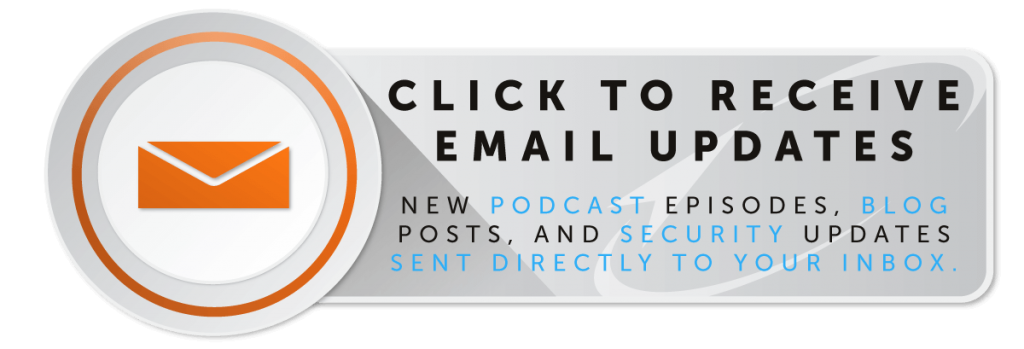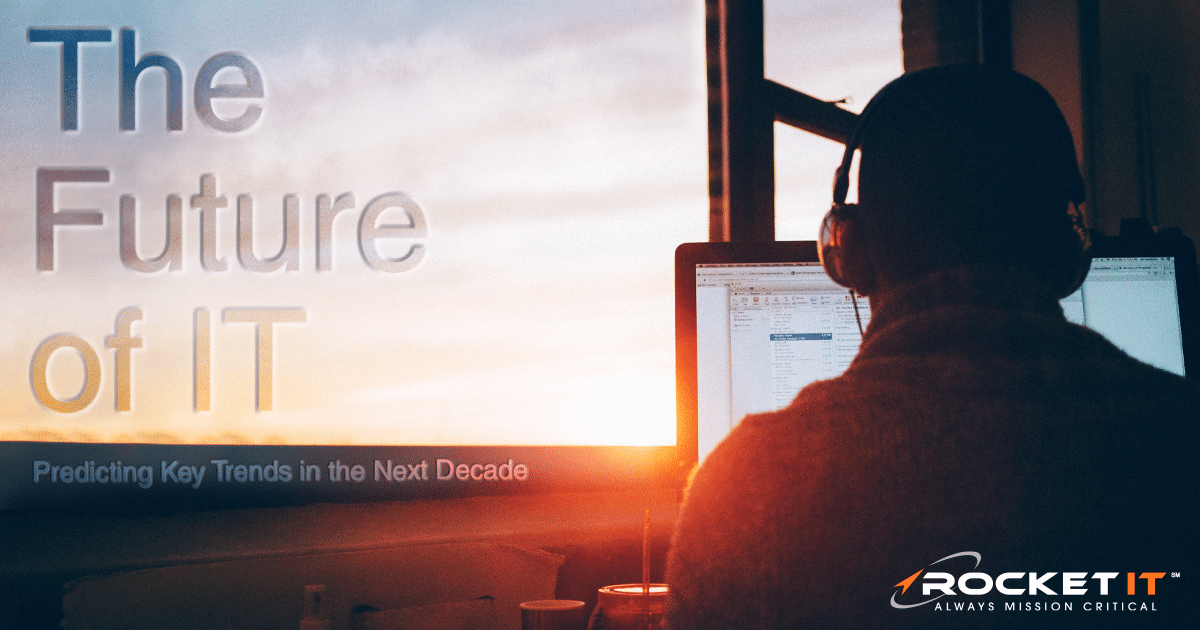How to Delete and Turn Off Your Phone’s Audio Search History
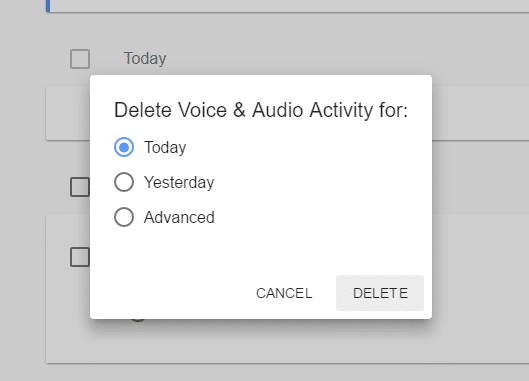
With Android and Apple recording and filing every voice search and audio command you make, it can feel a little bit too much like Big Brother is always watching. Of course, unless you turn off Google Now and Siri completely, Android and Apple will probably still have those files for data collection to improve their services unless you disable that service entirely, but you can at least avoid others accessing your phone having access to the information.
To remove the files on your phone from your voice commands, follow the steps below. This isn’t just for the overly cautious among us; this is a good idea to do to clear personal data from your phone if you’re recycling or selling it.

How To Delete Siri Voice History On Your iPhone
You have two ways to delete your Siri search history, one of which includes disabling the service entirely.
If you want to keep using Siri and just clear your past history, follow the first set of steps. If you would like to delete all of it and turn off Siri, then follow the second set of instructions.
To clear the search history, but not deactivate voice search entirely:
- Quit Safari on your iPhone if you currently have it open
- Go to “Settings”
- Scroll down to Safari and select it
- Click “Clear History”
This will clear all of your search histories, including your audio searches.
To clear the search history and deactivate Siri:
- Go to “Settings”
- Select “General” and scroll down to “Siri”
- Disable Siri by tapping on it
- Go back to “Settings”
- Select “General” again
- Tap on “Keyboard”
- Disable the “Dictation” option
Disabling Siri will clear your voice search history as well.

How To Remove Android Voice Activity History (Google Now)
Every voice search you run on your phone is saved to your Android in the Voice & Audio Activity section. You can even play them back if you ever feel like reliving the time you frantically googled how to stop a dishwasher from spewing bubbles everywhere after your child slipped dish soap in there instead of dish detergent.
If you want to delete them instead, follow these steps:
- Log into your Google account (you can do this from a computer too)
- Go to Your Activity or your Voice & Audio Activity History
- Click the three vertical dots in the upper right-hand corner
- Select “Delete Options”
- From here, you can choose to delete your audio history from today, yesterday, or further with “Advanced”
- If you selected “Advanced” then you should have the option to choose between the past four weeks or all of your audio history
- The audio history from the dates you’ve chosen will be deleted once you select “OK”
To stop your phone from recording your voice searches going forward, you’ll have to disable that service entirely by turning off Google Now.
You can do this by going to your Activity Controls page.
About the Author – Steven Morgan is a Field Support Technician at Rocket IT. Steven used to teach whitewater kayaking, canoeing, sailing, lifesaving, and swimming. He also enjoys winter hikes.
Want technology and leadership content sent directly to your inbox? Subscribe to Rocket IT’s monthly newsletter!
Related Posts
Subscribe to Rocket IT's Newsletter
Stay up to date on trending technology news and important updates.

Find out if Rocket IT is the right partner for your team
Claim a free consultation with a technology expert.