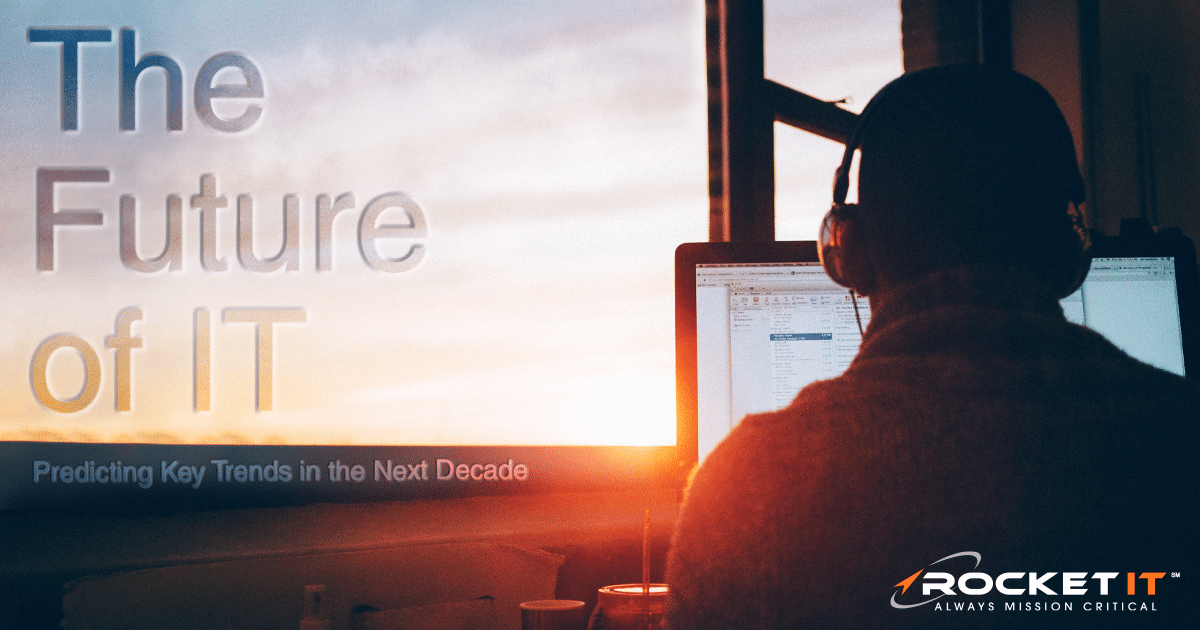Five Common Printer Problems & Tips To Fix Them

Unfortunately, printers can often feel like a necessary evil. As advanced as humans have become, it seems the printer is the one technology that we can’t quite get to work as intended. Since offices aren’t yet entirely paperless, it’s impossible to work without these often pesky printers.
To help you overcome the overwhelming sense of impossibility, when working with them, here are five of the most common printer problems encountered and some basic troubleshooting steps for making them go away.
1. Why Isn’t The Printer Showing Up On My Device?
If you don’t see an option to print to the specific printer you need, check to make sure it’s still connected to your network. Click on the Windows Start button and select Settings, then Devices. If you don’t see the printer you were trying to print to in this device area, then you may need to add the printer again.
Click on Add a Printer. From there, you’ll see a list of available printers to connect to. If that printer isn’t there either, select the option The printer that I want isn’t listed and try searching for it by location or name.
2. Why Is The Printer Showing A Printing Queue, But Not Printing Anything?
If your documents are stuck in a long list of print jobs, and it doesn’t look like your printer actually plans on printing anything at all any time soon, try rebooting the printer. Sometimes rebooting both the printer AND your computer will fix the problem. It feels almost too simple to work, we know. But turning it off and on again actually does help.
3. Why Is The Printer Being Super Slow?
A slow printer can be caused by any number of things: too many printing jobs going through at once, a slow network connection, or printing an extremely large file.
One way to speed up your printer is to adjust the print server configurations for multiple users. Make sure the option to print spooled documents first is turned on. Documents are spooled to make them ready to print. Larger documents take longer to spool, and they can hold up the printing line as smaller jobs that have already been spooled get stuck behind it waiting for the larger job to finish.
If that fails? I hate to say it, but rebooting a printer can also help with its processing speed.
4. Why Is The Printer Not Scanning Any Documents?
When your printer isn’t scanning in your documents, and the tried-and-true reboot method has failed you, try checking the scan destination settings on your printer.
How to do this will differ according to what printer you use, but many times the destination folder has been changed. You might have been scanning those documents to Jan in Accounting instead when you meant to scan them to the Sales folder.
Another option is to email the scan instead of scanning it to a folder.
5. I Don’t Know What’s Wrong With My Printer, But Something Is Off. How Do I Fix It?
When something is going wrong with your printer, it’s not always simple to tell what’s causing the issue. If you’re printing from a Windows computer, Microsoft has a nifty little tool to help you identify and fix your printing problems. So if all else fails, try this Microsoft Fix It tool. And if that fails, call Rocket IT (770-441-2520).
Your Last Resort For Resolving Your Printer Problem
While we at Rocket IT can’t condone the behavior, there is one last option to permanently resolving your printer issues 😏.
About the Author – Darren Hooper is a Field Support Technician at Rocket IT. Darren is a very avid trout fisherman during the summer, and he lives in Gwinnett with his wife and their huskies.
Want technology and leadership content sent directly to your inbox? Subscribe to Rocket IT’s monthly newsletter!
Related Posts
Subscribe to Rocket IT's Newsletter
Stay up to date on trending technology news and important updates.

Find out if Rocket IT is the right partner for your team
Claim a free consultation with a technology expert.