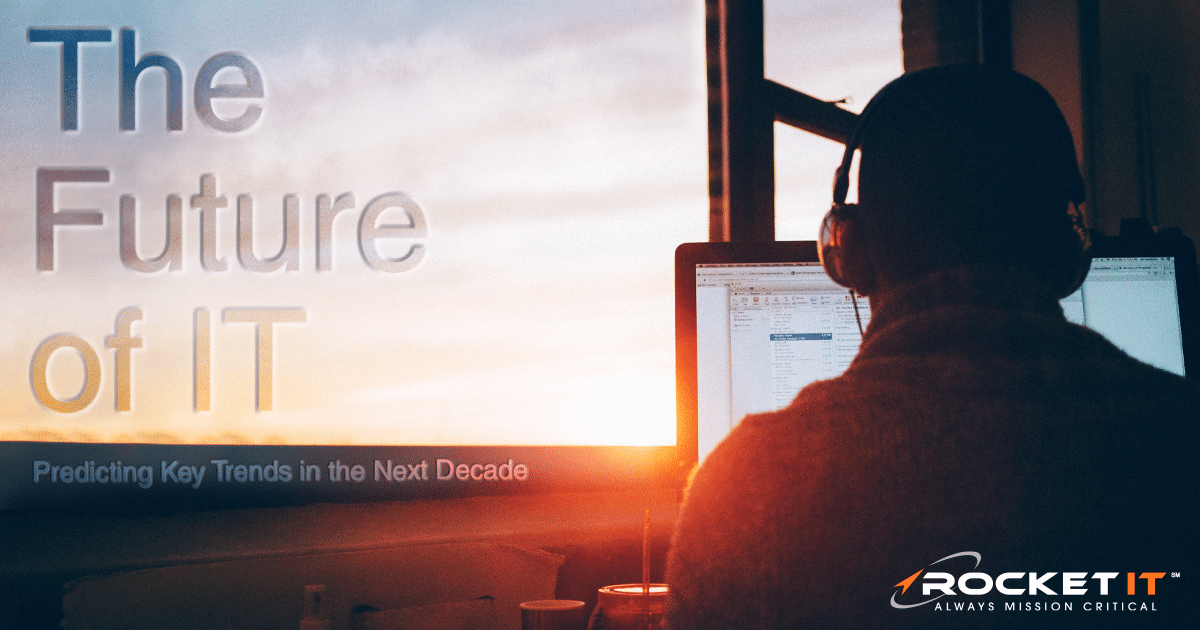1Password Can Now Pull Up Passwords Based on Your Location | Sync Up
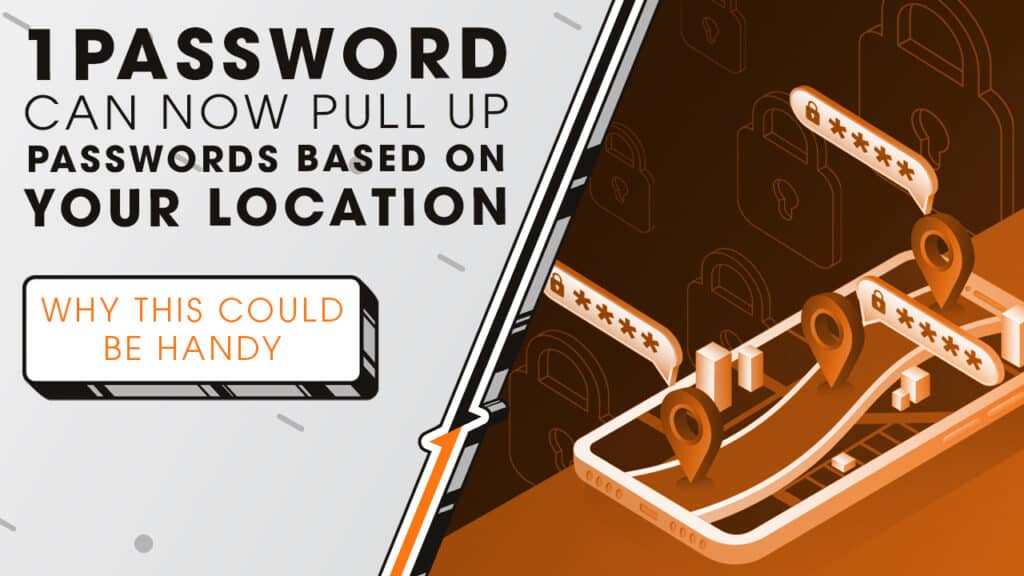
Passwords are used for everything, and finding the right one when you need it isn’t always easy. But what if your passwords just showed up exactly when and where you needed them? We’ll break down 1Password’s new location-based feature as we sit down and Sync Up with Rocket IT’s weekly technology update.
In this episode, you’ll hear more about:
- A new way to access passwords when and where you need them
- How 1Password’s update makes password management easier
- Why businesses should care about this update
- How this feature works and what makes it different
- How 1Password keeps your location data safe
Video Transcript
If you’re not using a password manager yet, let me break it down. Password managers are apps that store all your login credentials in one secure place. Instead of trying to remember dozens of logins, or worse, reusing the same weak password everywhere, you just need to remember one master password, and the rest are securely stored for you. In turn, your accounts are protected with complex, unique credentials, and you’re not left to click that forgot password button every time you lose track of one.
Now, onto the update. 1Password is already a well-known password manager, but they’ve just added a new feature that lets you assign a location to any stored item. That means when you’re physically near that location, the app automatically surfaces that item in a new “Nearby” section, so you don’t have to go searching for it.
Think about all the times you need a password or access code in a specific place—your gym locker combination, your hotel safe code, or even Wi-Fi credentials at a client’s office. Instead of scrolling through your entire password vault or trying to remember what you named the item, 1Password will just present it to you the moment you arrive at that location.
Using the feature is pretty straightforward. You can add a location to any existing password or create a new one and assign it a location right then and there. You can even drop a pin manually if you’re not at that location at the moment. And if you’re worried about security, 1Password has built-in protection to keep your location private. The app checks for relevant items locally, meaning your location never leaves your device, and you can turn the feature off at any time if you don’t want to use it.
For businesses, this update isn’t just a neat trick—it’s actually a really smart way to make sure employees have the access they need, exactly when and where they need it. Weak passwords and bad password habits are some of the biggest security risks companies face today. A password manager helps by ensuring employees use strong, unique passwords, reducing the risk of data breaches, and making it easier to share access securely without writing passwords down or sending them in emails.
That’s where having an IT partner, like Rocket IT, comes in. It’s one thing to install a password manager but properly setting it up for a team requires a little more planning. Rocket IT can help roll out a business-wide password policy, set up the software across all employee devices, train teams on best practices, and monitor security to make sure passwords stay protected. For help managing your team’s passwords, simply contact Rocket IT using the link in this video’s description. And to stay up to date on trending technology news, hit that subscribe button and the bell to catch us on next week’s episode of Sync Up with Rocket IT.
Related Posts
Subscribe to Rocket IT's Newsletter
Stay up to date on trending technology news and important updates.

Find out if Rocket IT is the right partner for your team
Claim a free consultation with a technology expert.